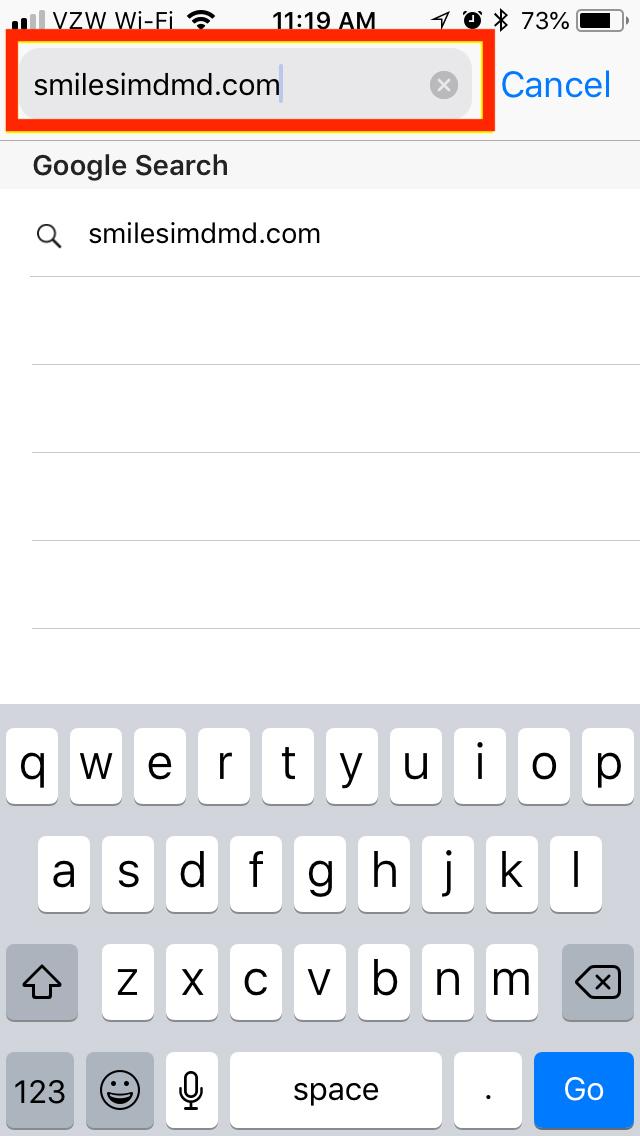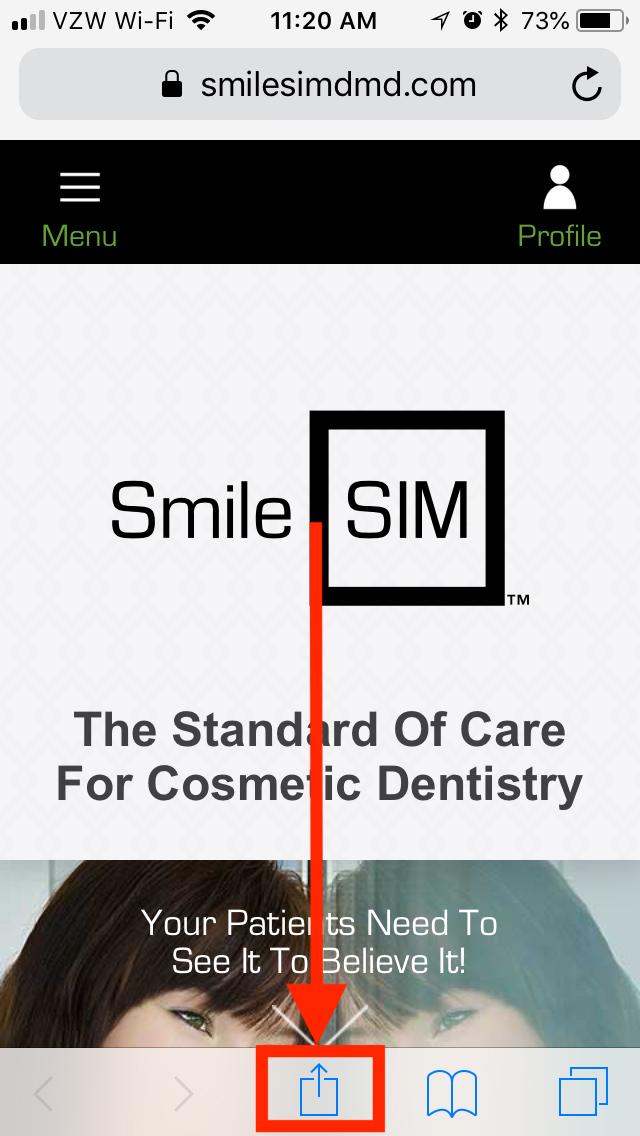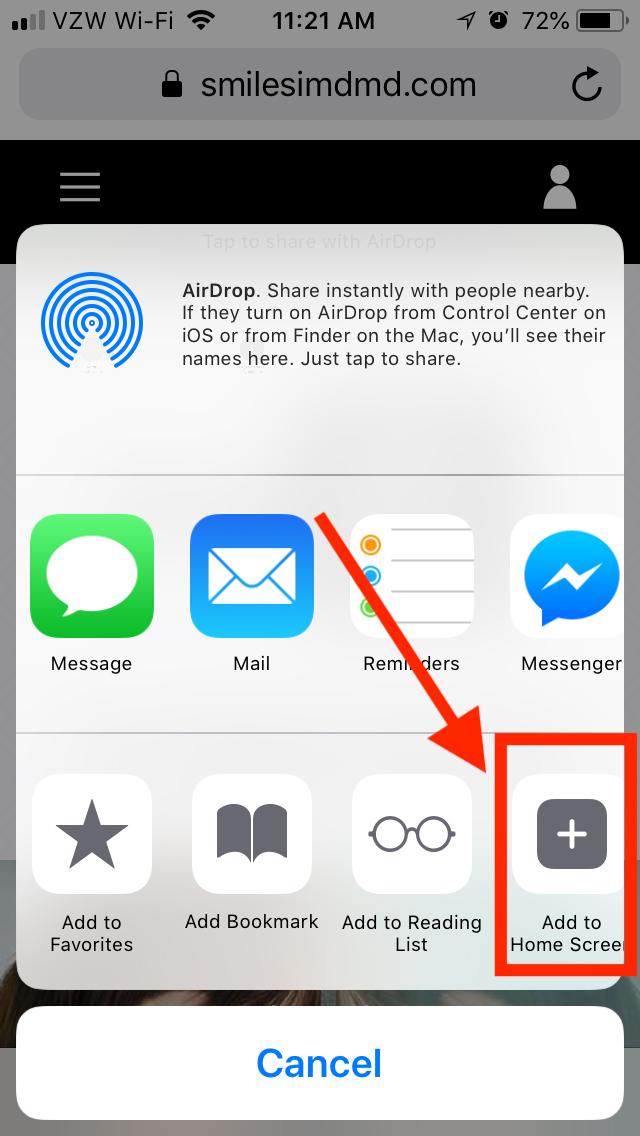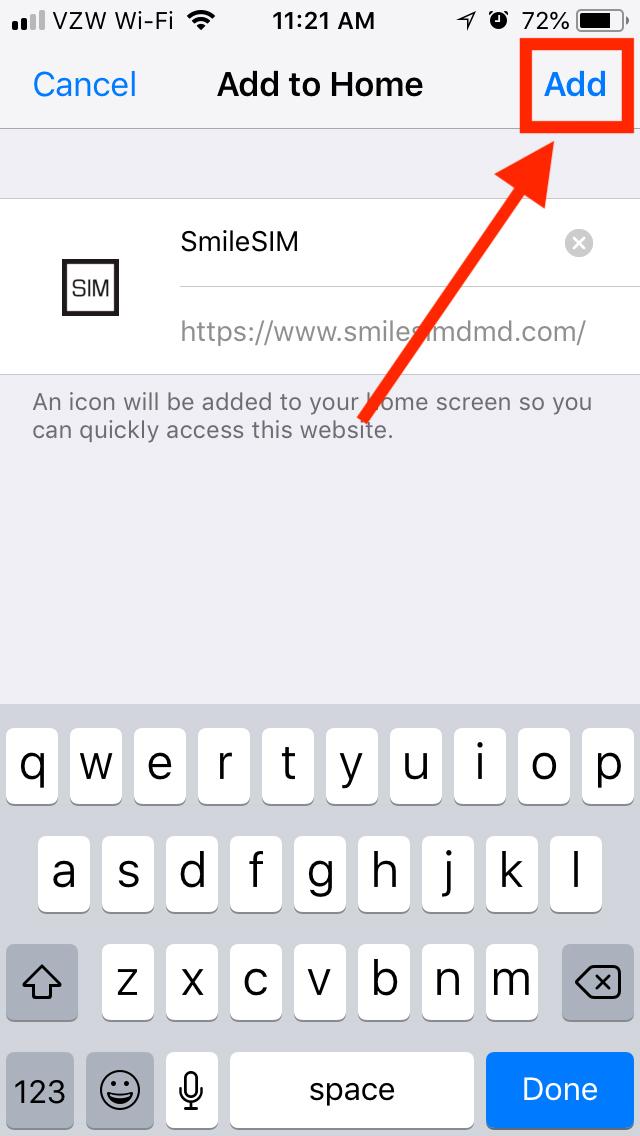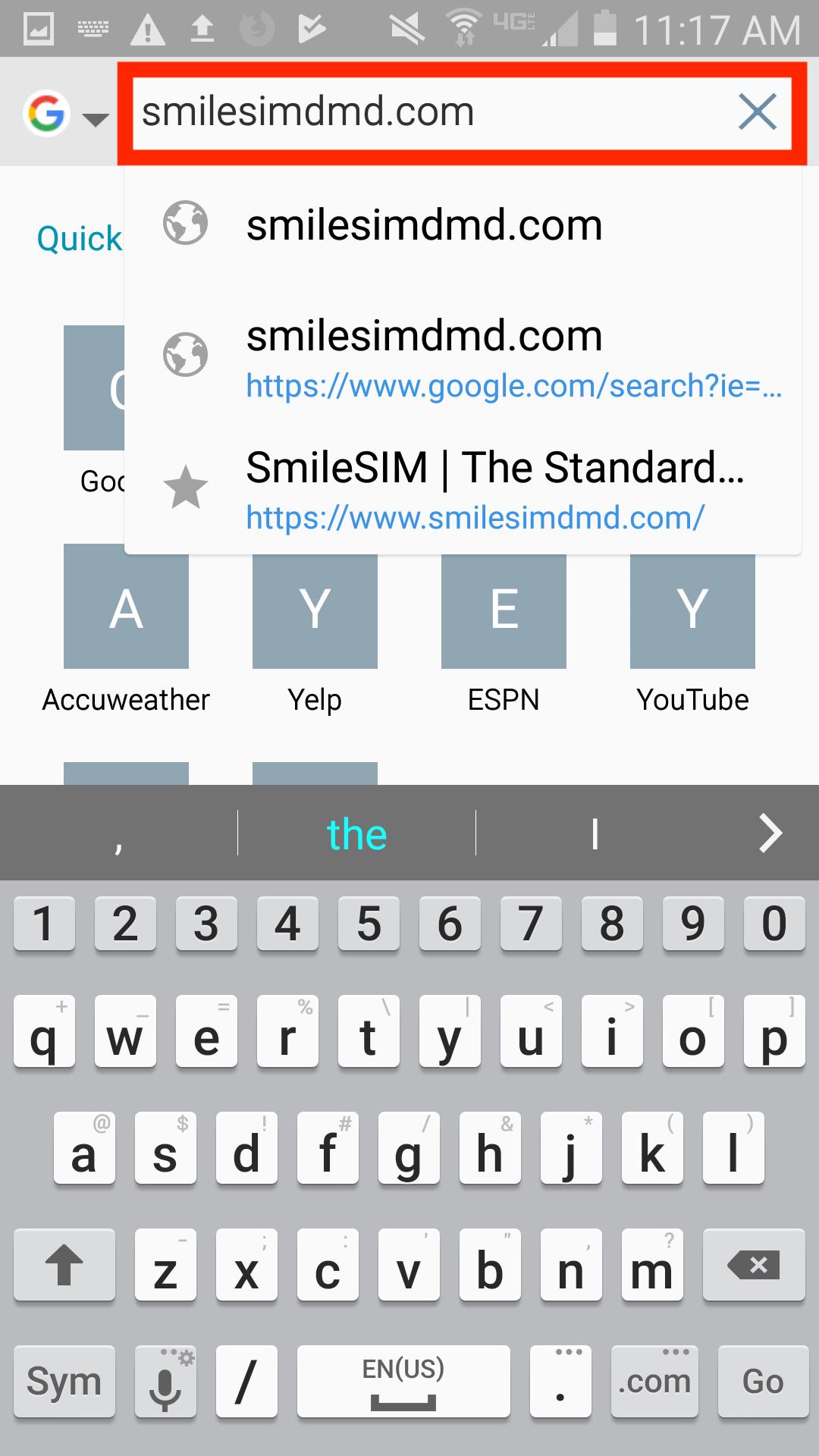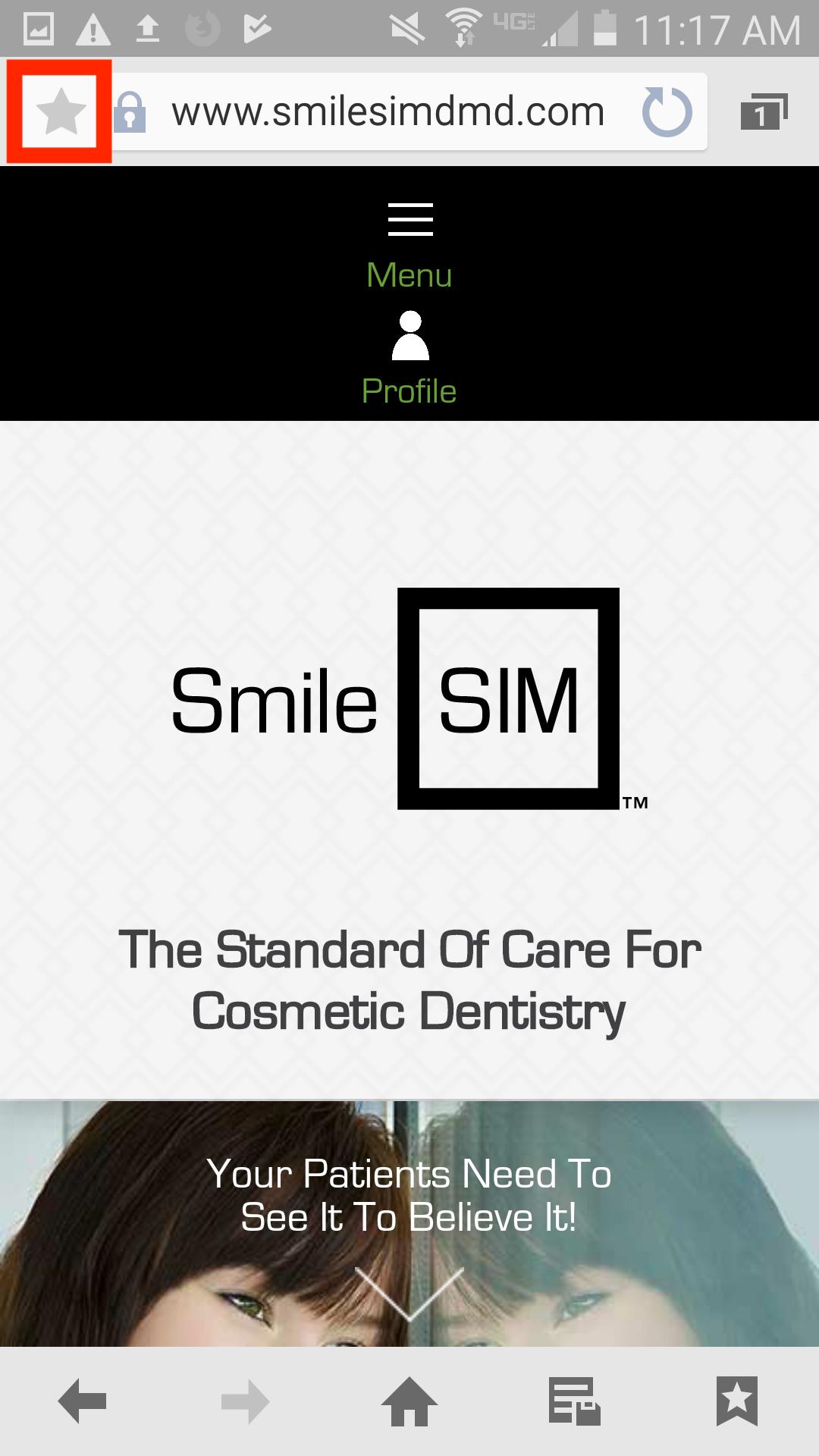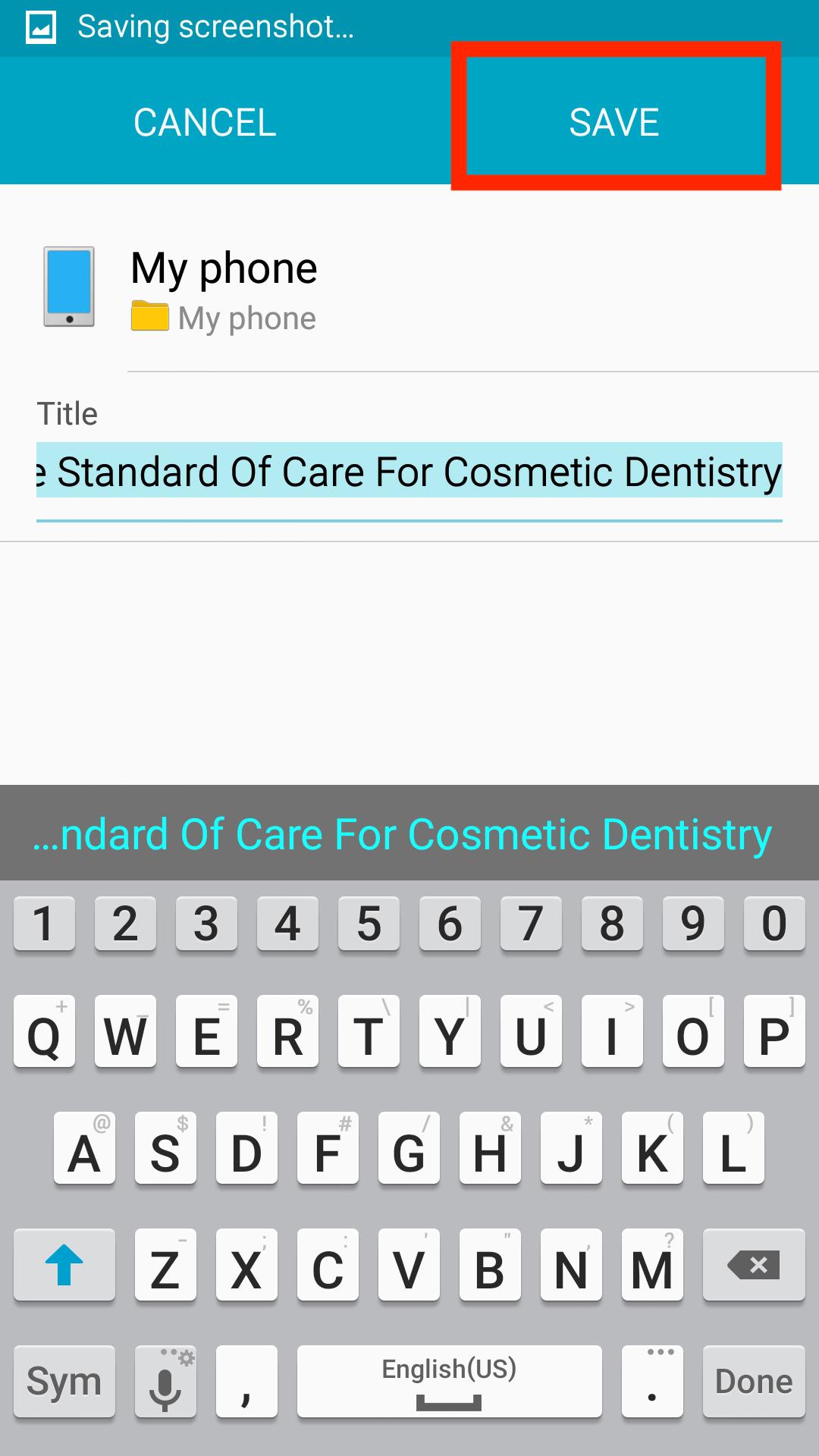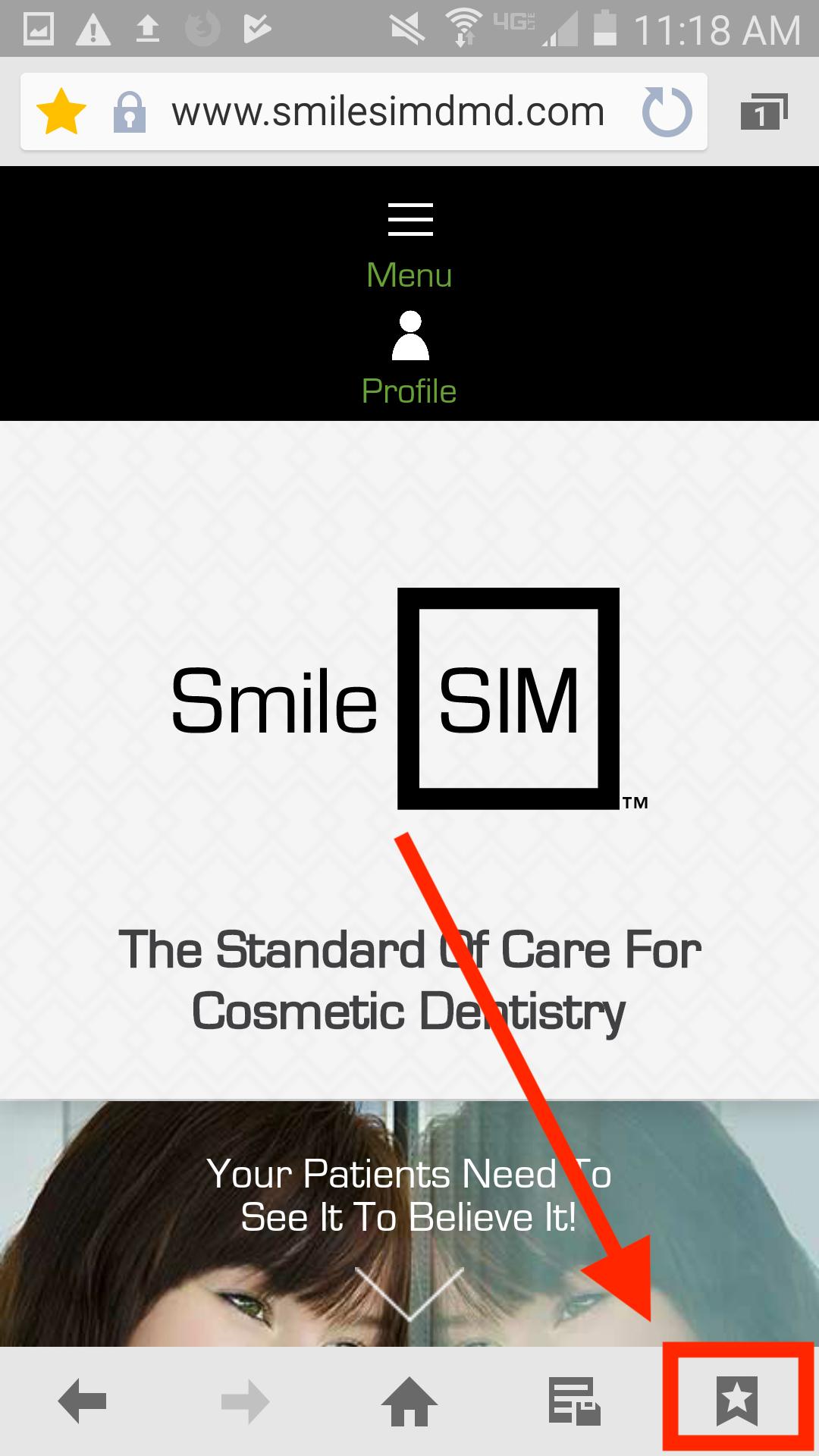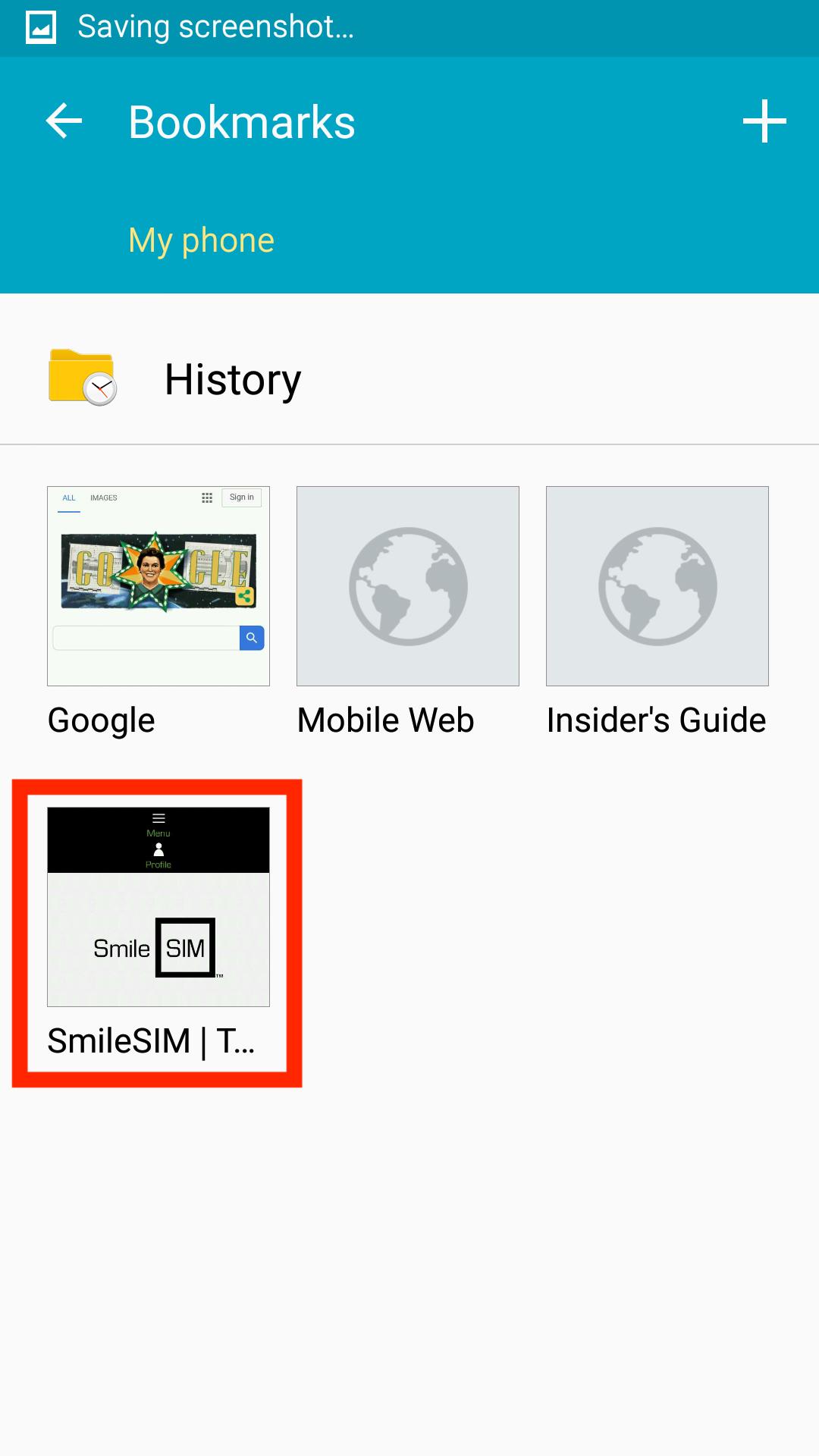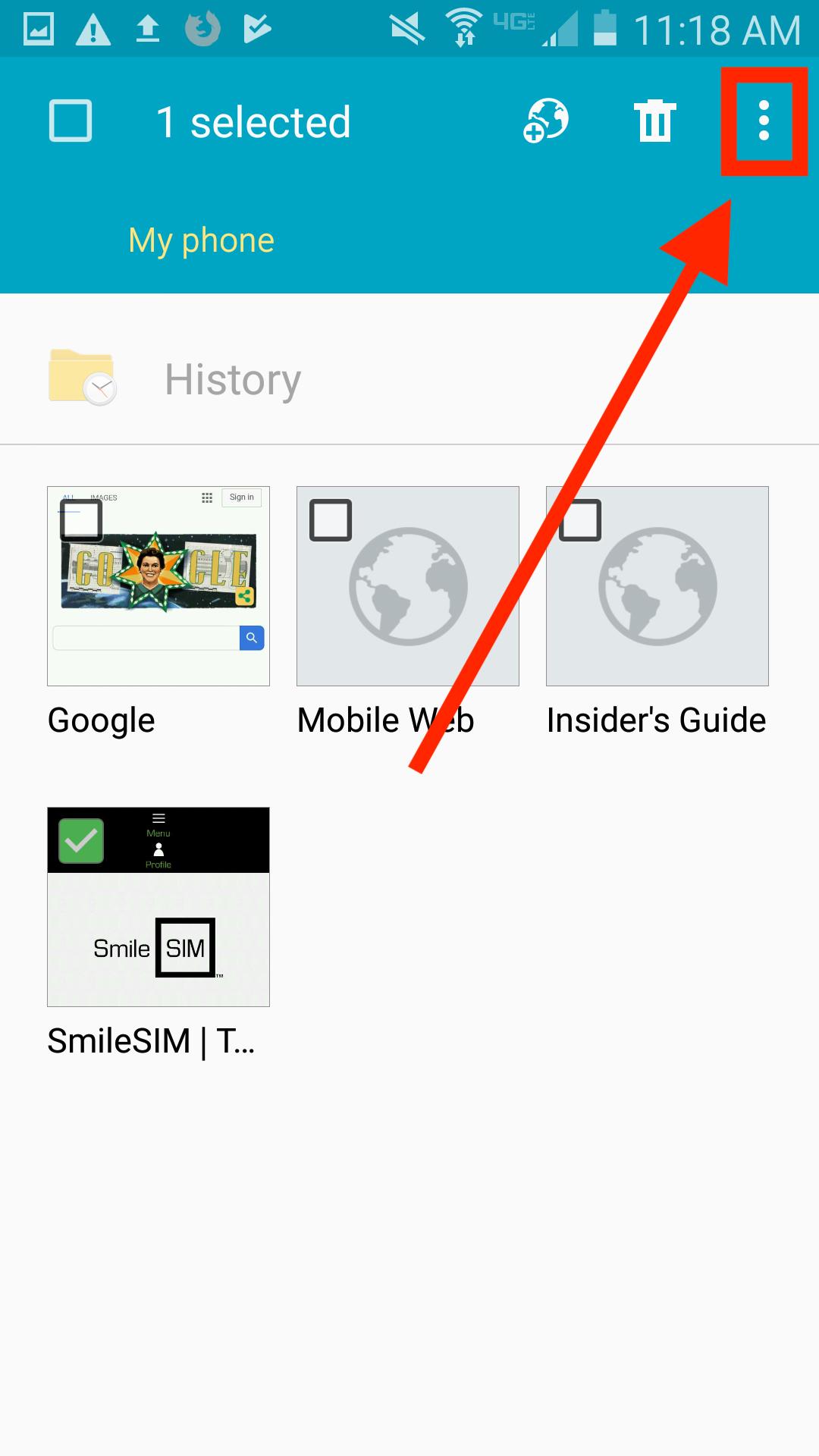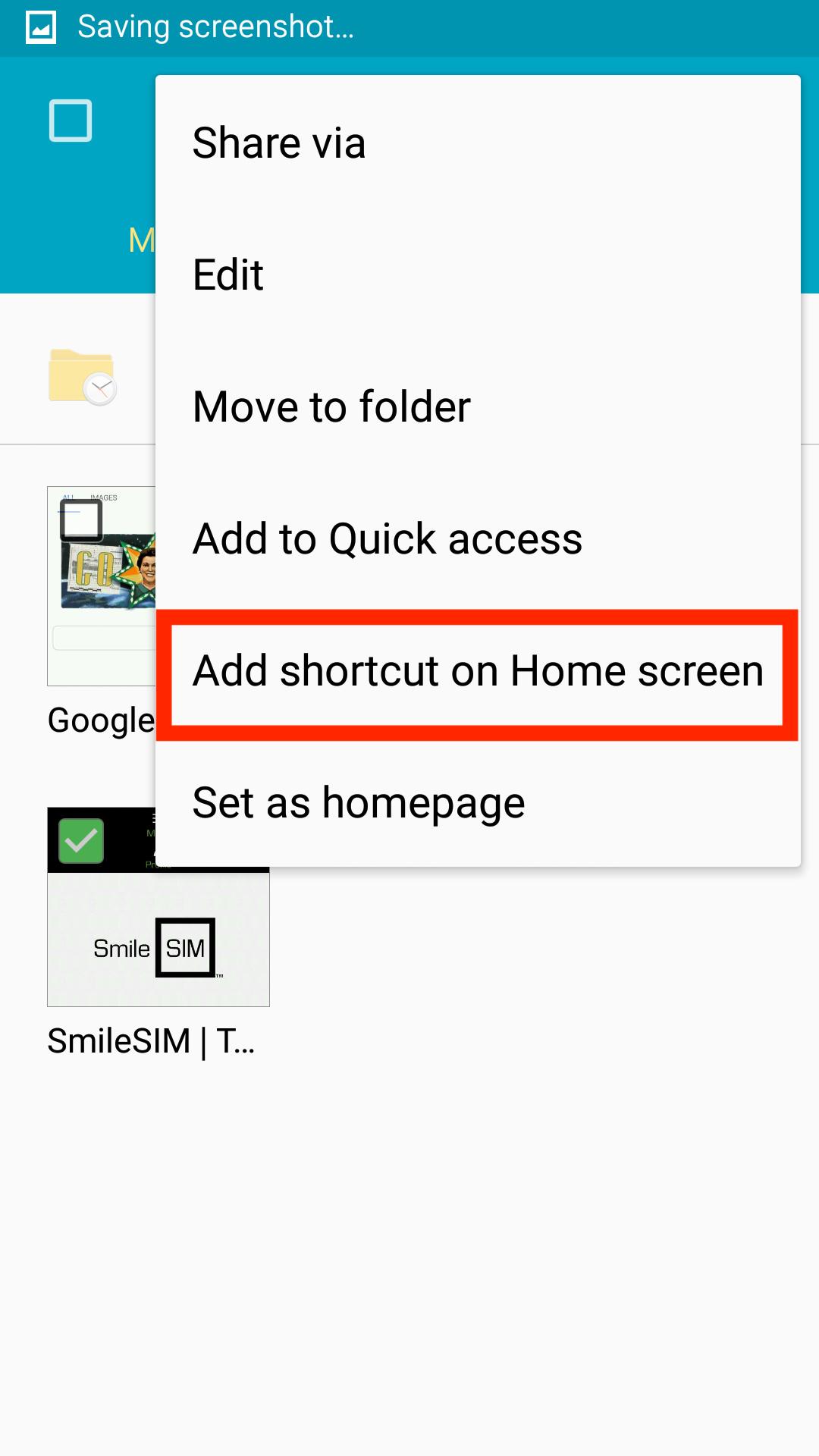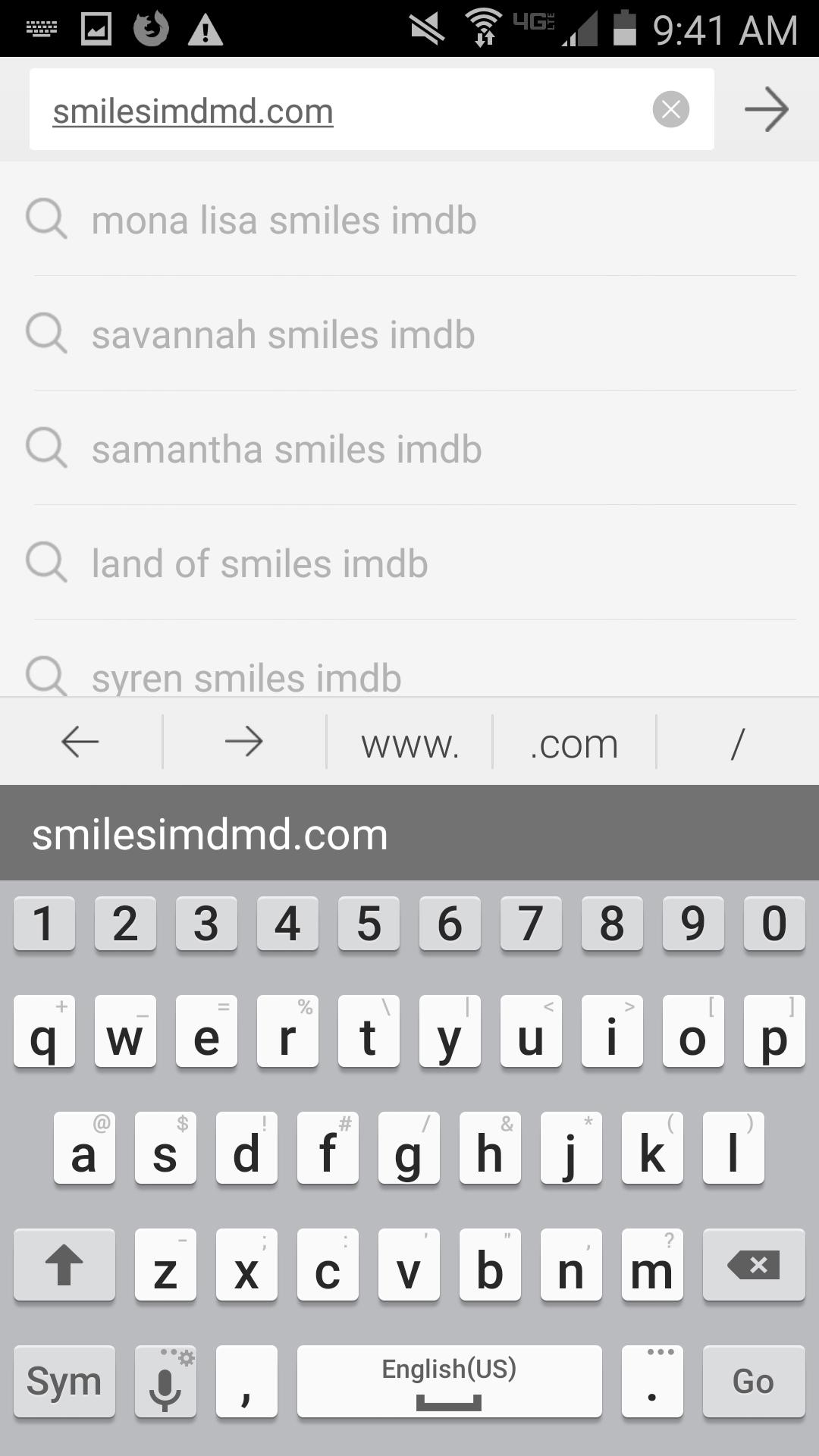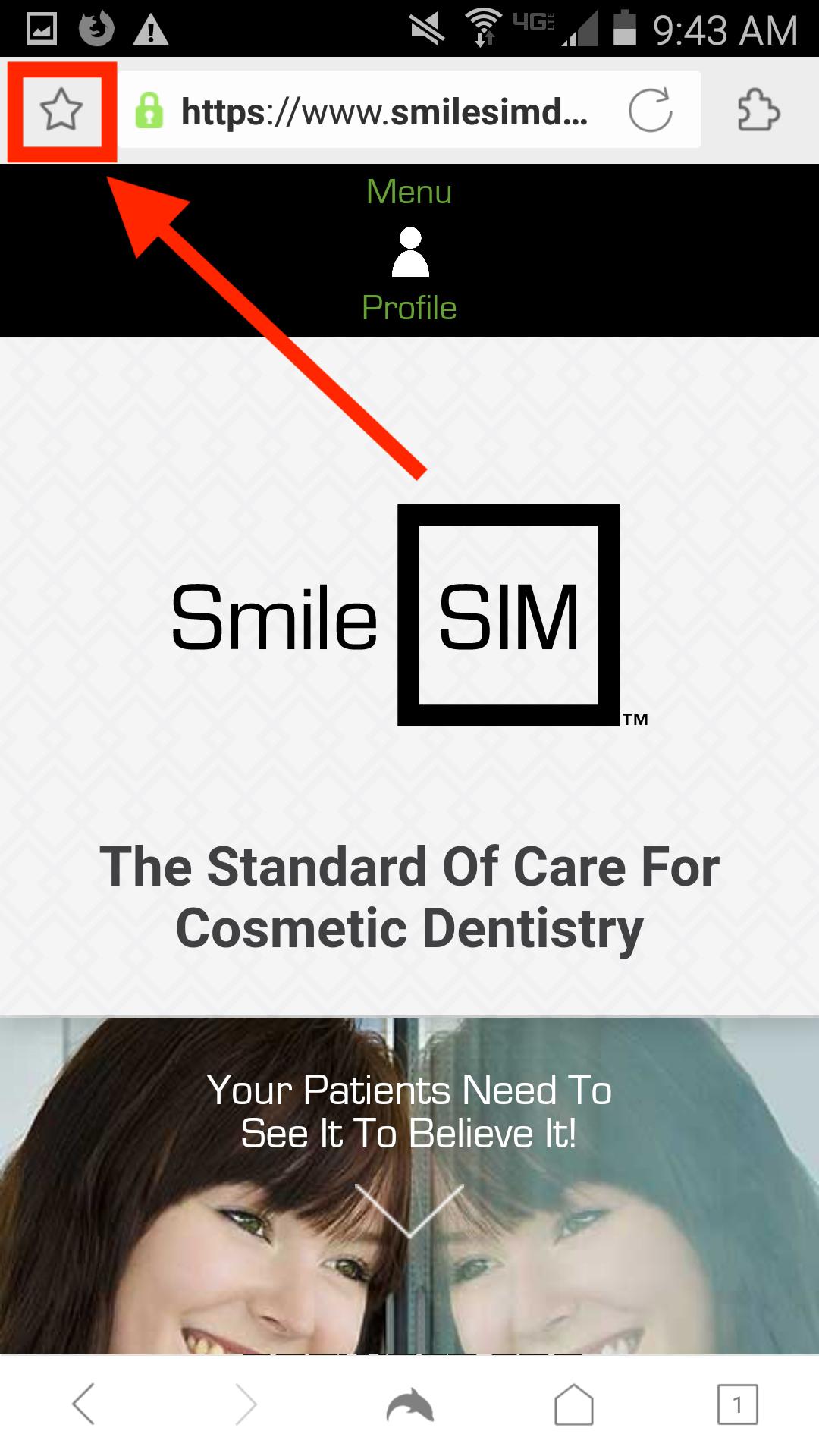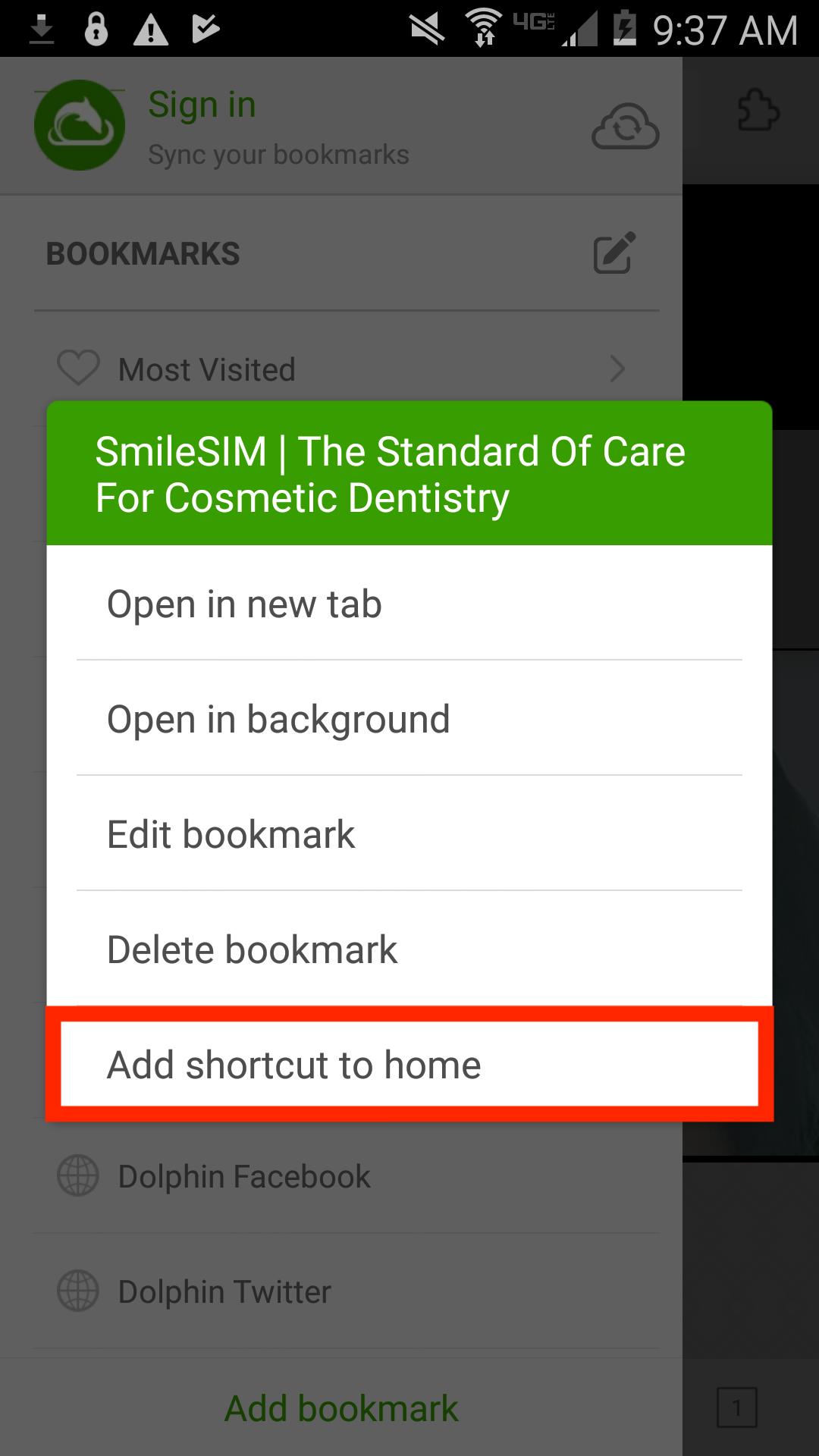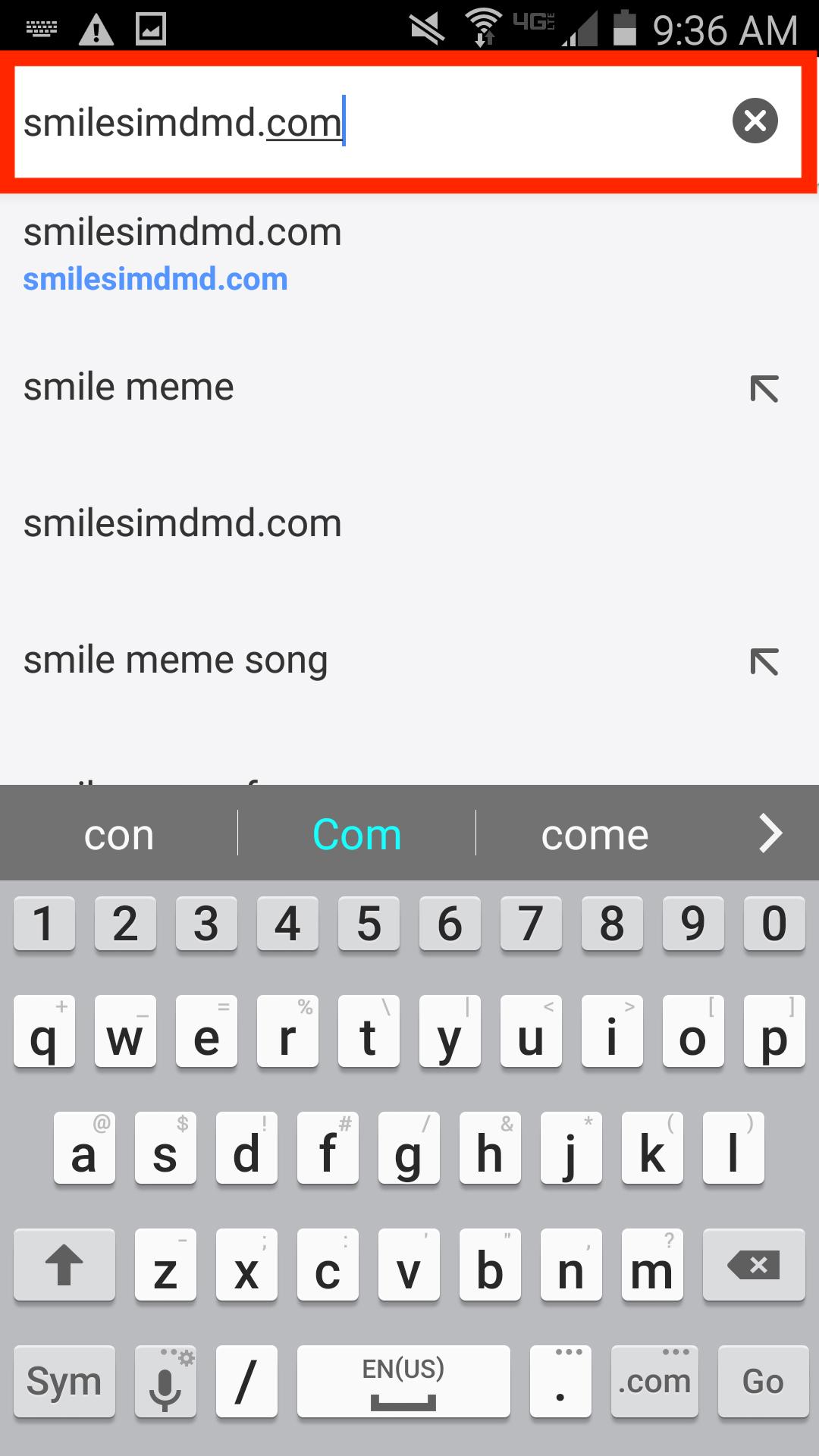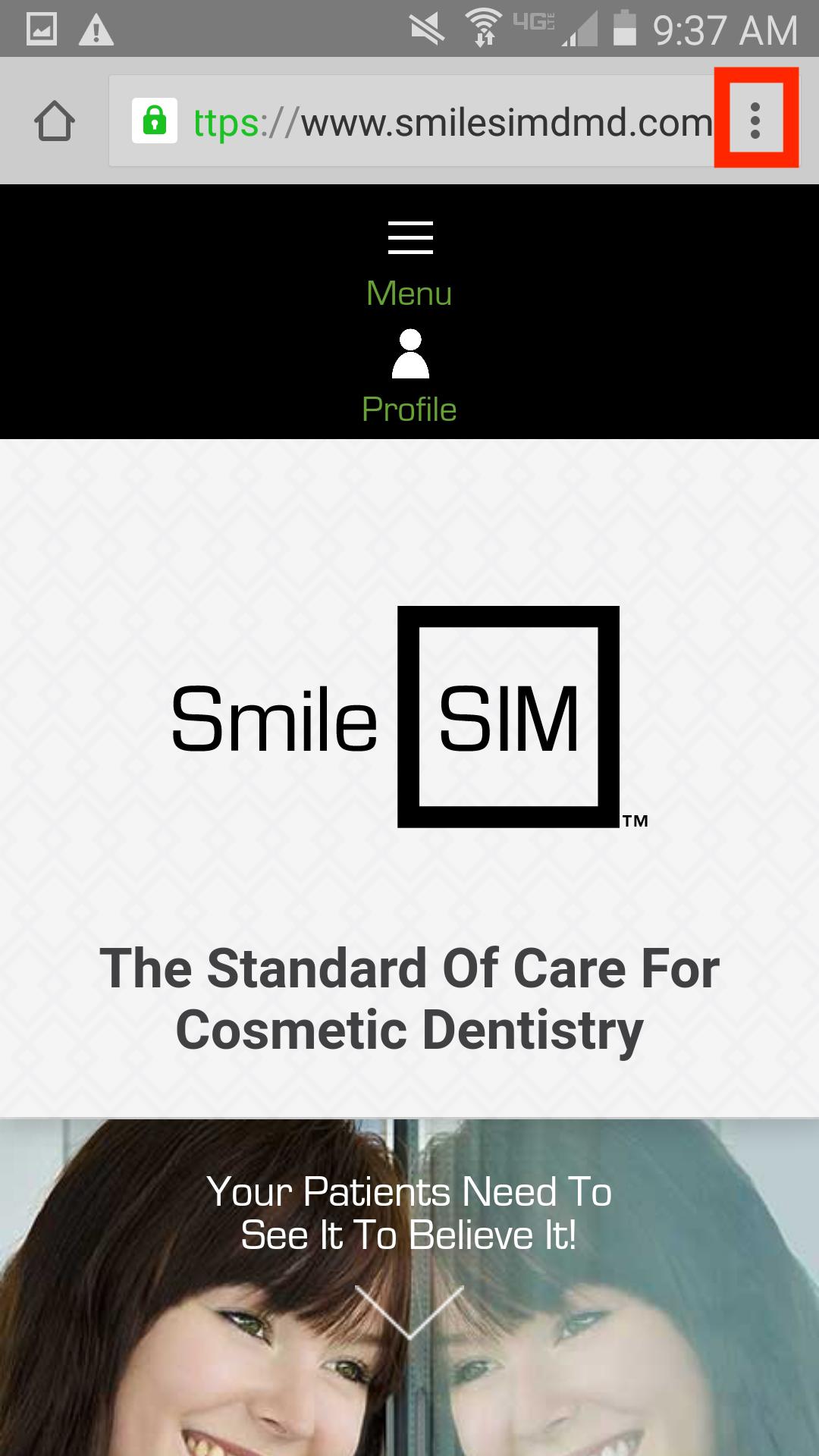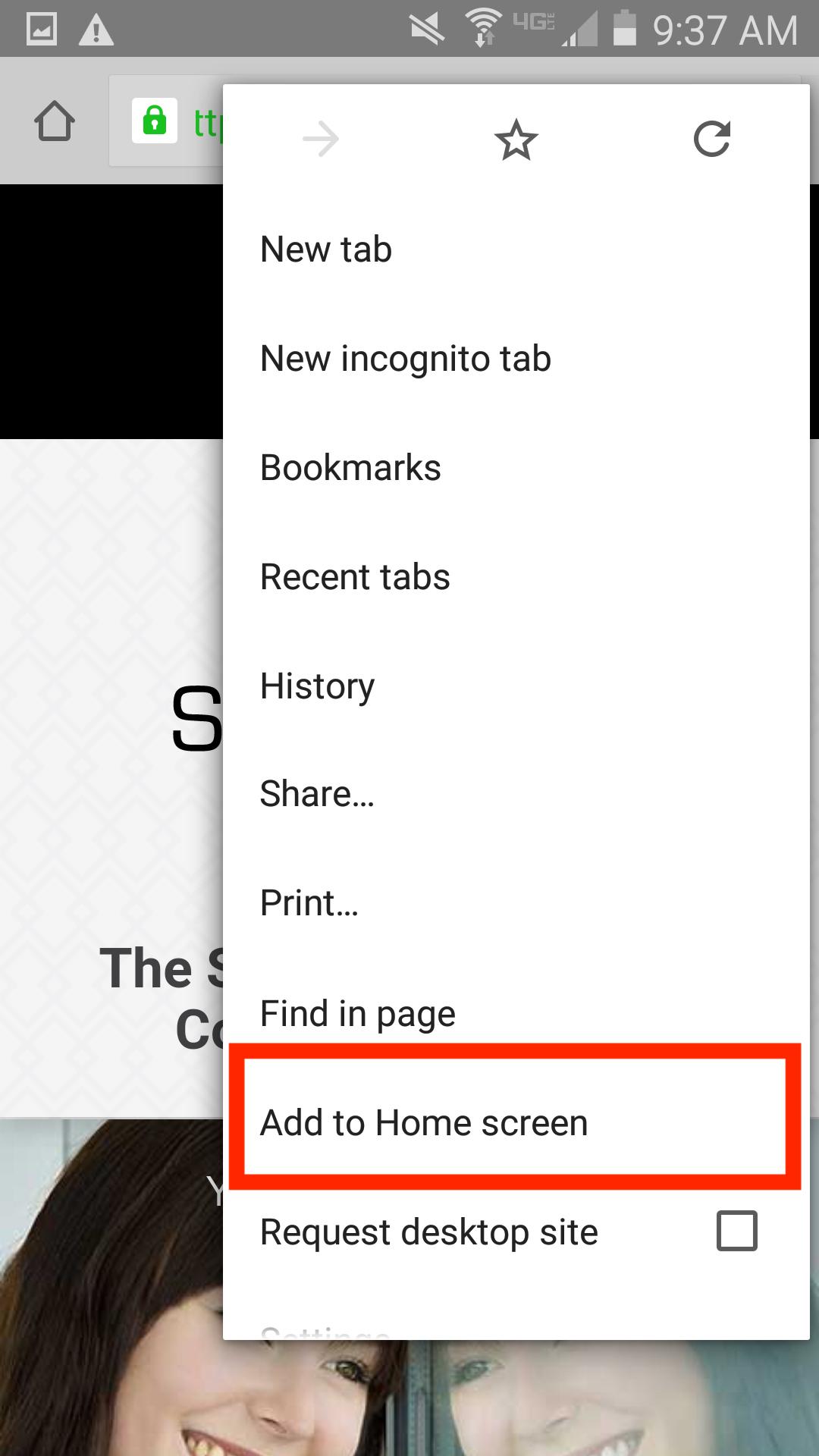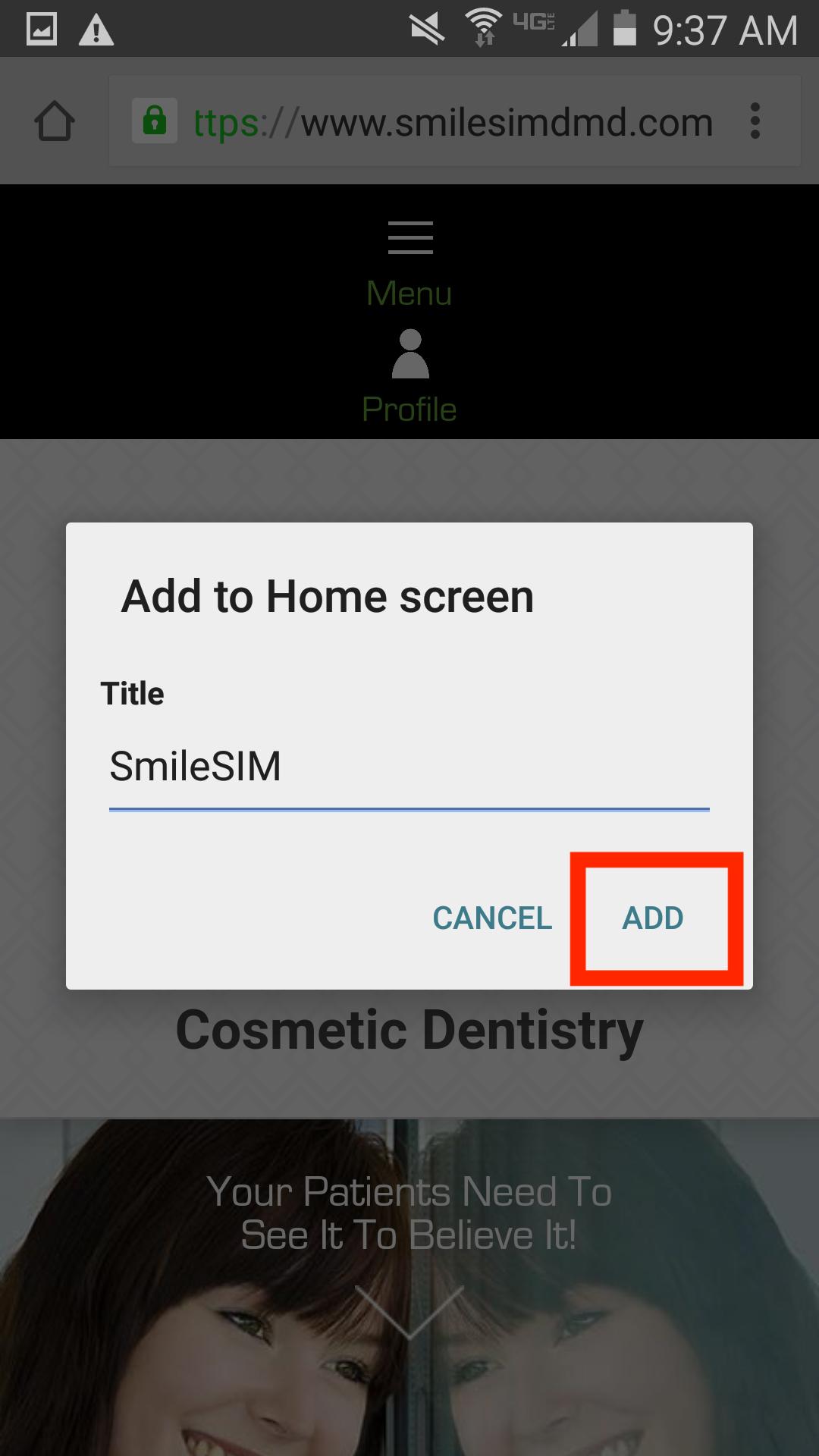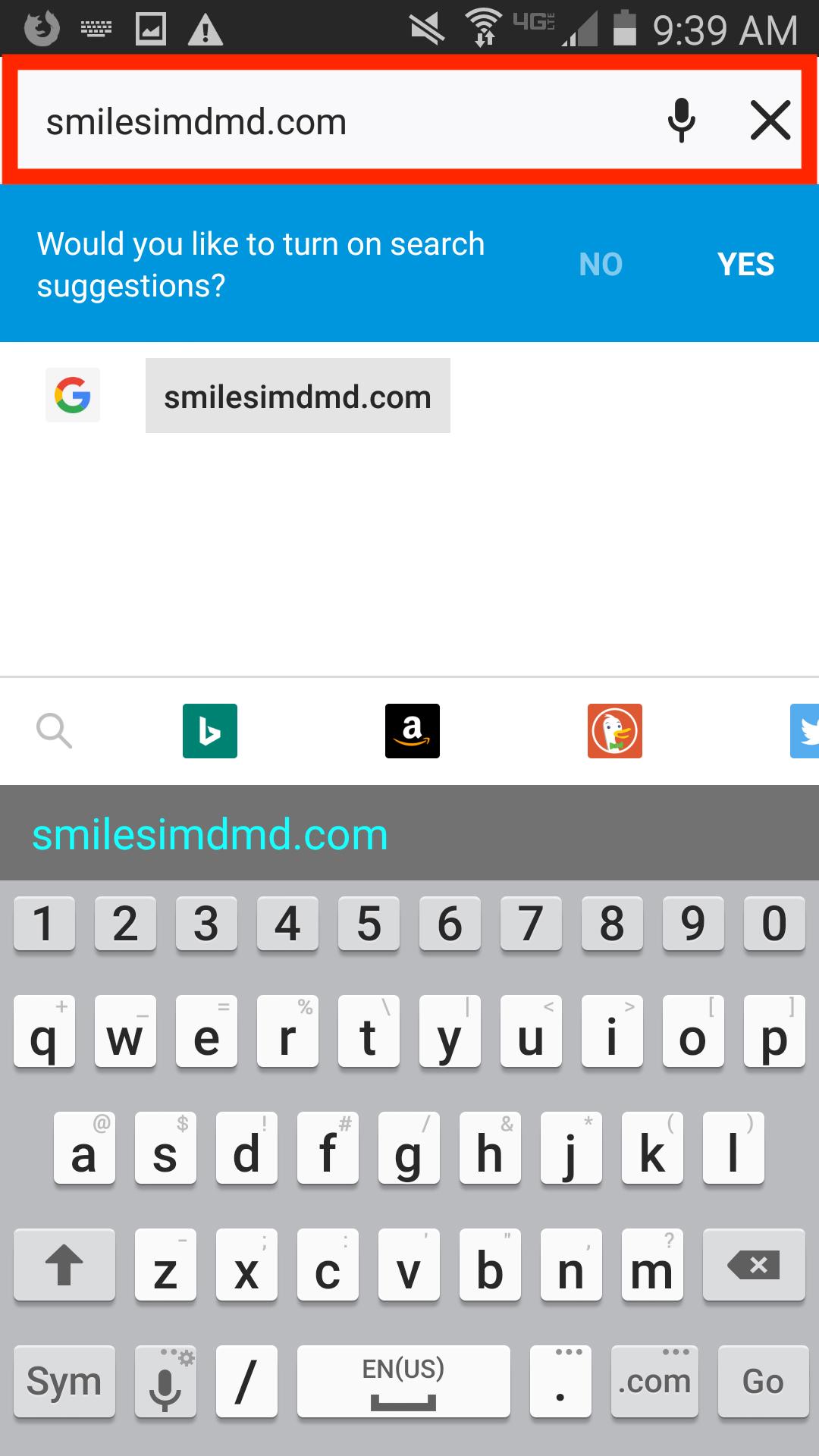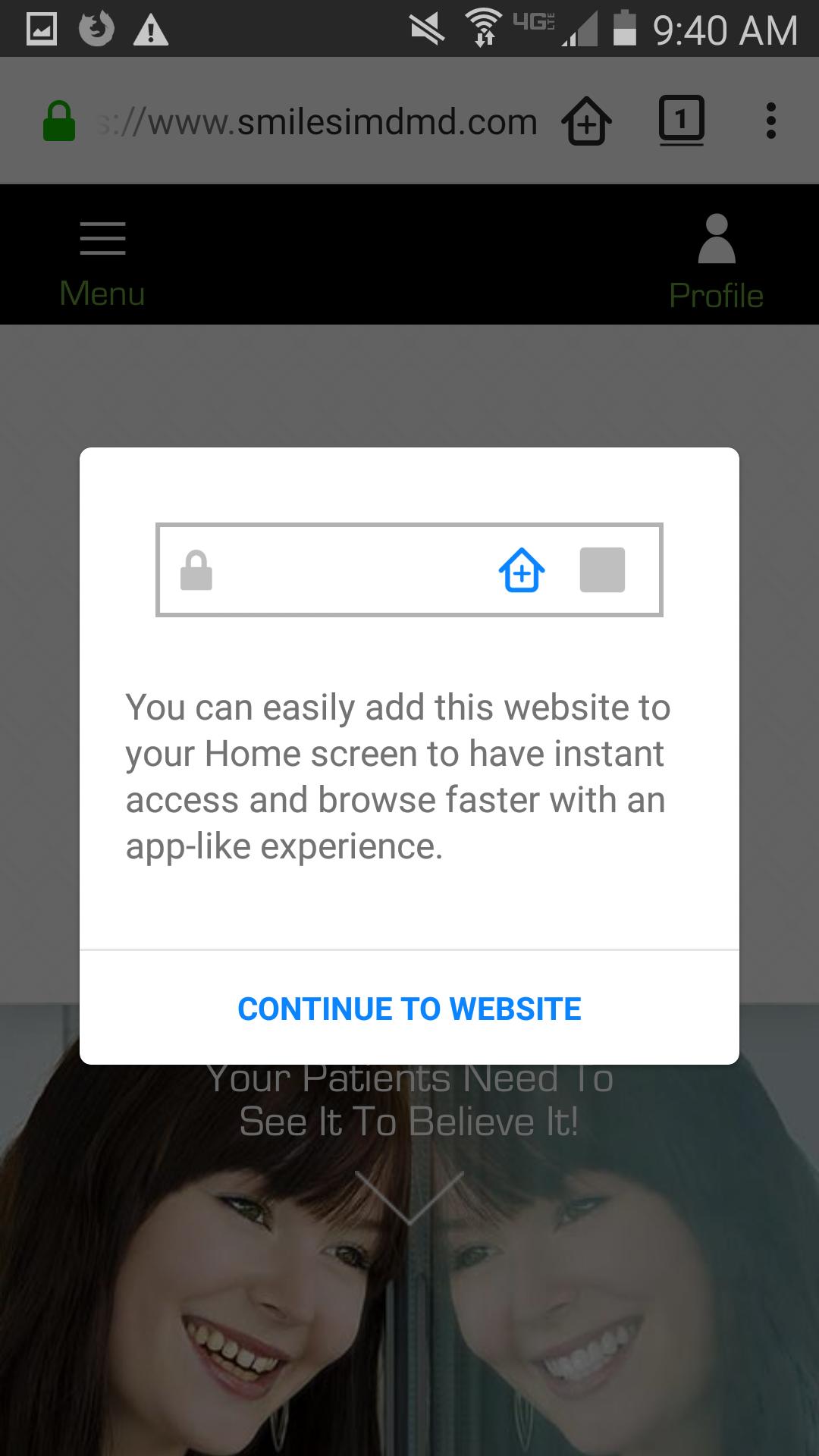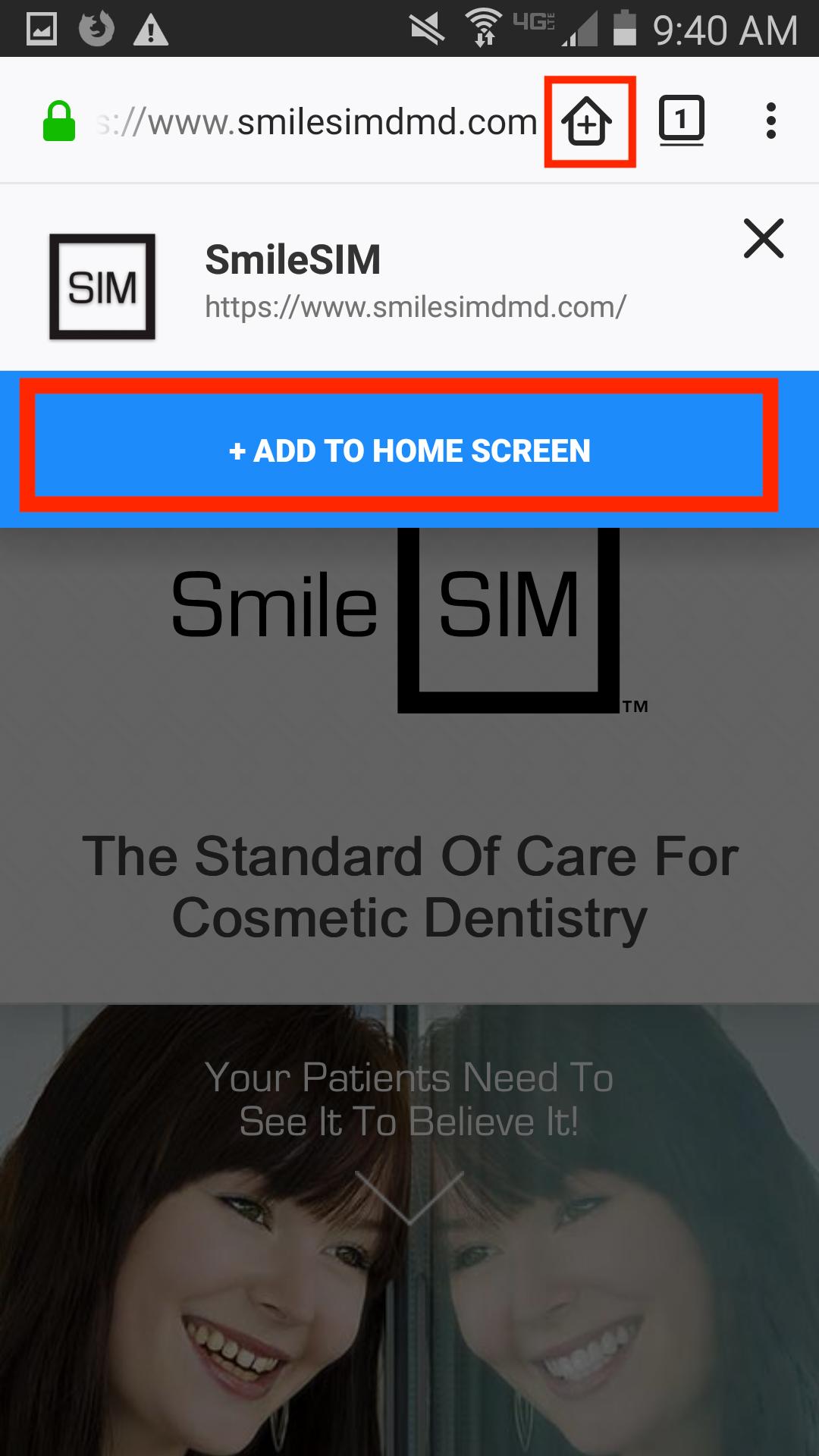How to Add SmileSIM to Your Device's Home Screen
Make SmileSIM even more accessible! Follow these simple tips to add the SmileSIM shortcut to your mobile device's home screen. It works like an app, but isn't downloaded and is free to add to your phone. Learn how you can get SmileSIM on your device!
Jump to your browser:
Safari | 4.2+ | Dolphin | Google Chrome | Firefox
For Apple Users
Safari Browser
-
Access SmileSIM from Safari
-
Tap the Action/Share icon at the bottom of the page, in the middle of the tool bar (the box with an arrow pointing out of it)
-
Select "Add to home screen"
Android Users
4.2+ Browser
-
Access SmileSIM from your Android web browser (the icon looks like a globe)
-
Select the "Favorite" icon (star-shaped button) to the left of the URL bar
-
In the "Bookmark this page" menu, name the bookmark SmileSIM and select "Save"
-
On the bottom right, select the bookmarks icon
-
On the bookmarks screen, select the SmileSIM page by holding it until a box appears. Choose the SmileSIM page, so a green check appears. Then, go to the menu icon in the top right (three horizontal dots)
-
In the drop-down menu, choose "Add shortcut on Home screen"
Dolphin Browser
-
Access SmileSIM from your Dolphin browser
-
Tap the "Add Bookmark" star-shaped icon to the left of the URL bar
-
Select the page you want to bookmark. Hold it for a few seconds, until a menu appears. Select "Add to home screen".
Google Chrome Browser
-
Access SmileSIMfrom your Google Chrome app
-
Select the Menu button to the right of the URL bar (three horizontal dots icon)
-
Select "Add to home screen"
-
Choose a Title for your shortcut, then hit "Add"
Firefox Browser
-
Access SmileSIM from your Firefox app
-
Continue to the website, and hit the house icon.
-
Select "Add to home screen"
With SmileSIM at the tips of your fingers, you can enjoy impactful previews with increased accessibility and mobility. Harness the power of SmileSIM today!